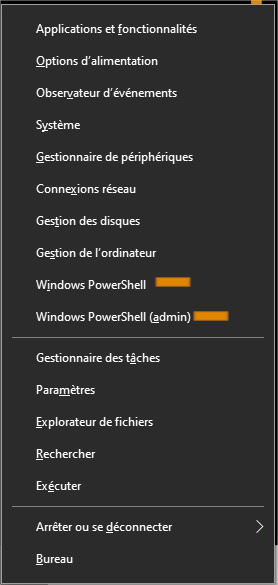Comment ouvrir une fenêtre d’invite de commande avec Windows 10
Invite de commandes, terminal ou fenêtre Powershell
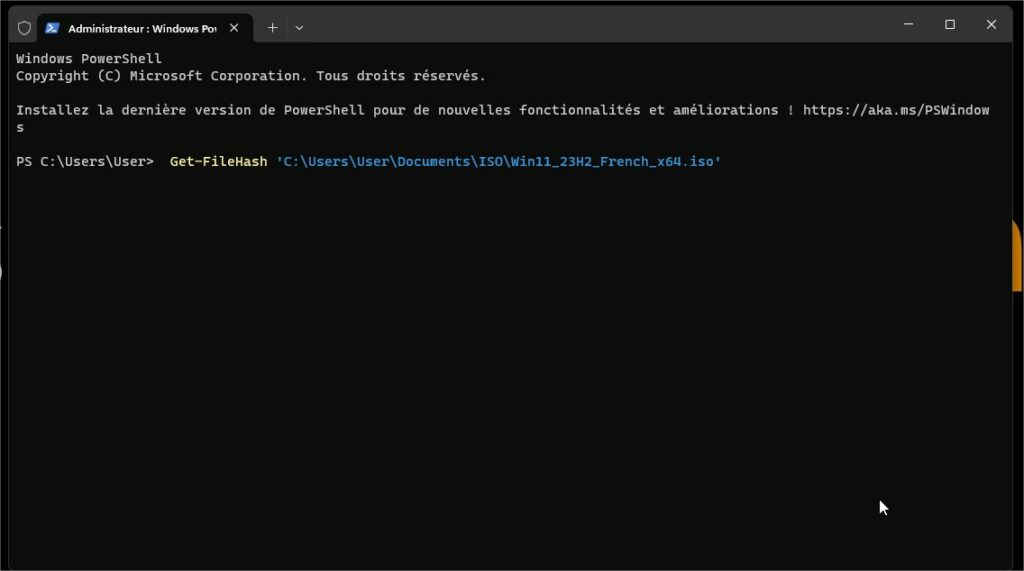
Méthode 1 :
Cliquez sur le bouton « Démarrer » dans le coin inférieur gauche de l’écran, puis tapez « cmd » ou « Invite de commandes.

Quand vous verrez (Invite de commandes) dans les résultats de recherche faites un clic gauche pour l’ouvrir ou faire un clic droit puis « Exécuter en tant qu’administrateur » si nécessaire.
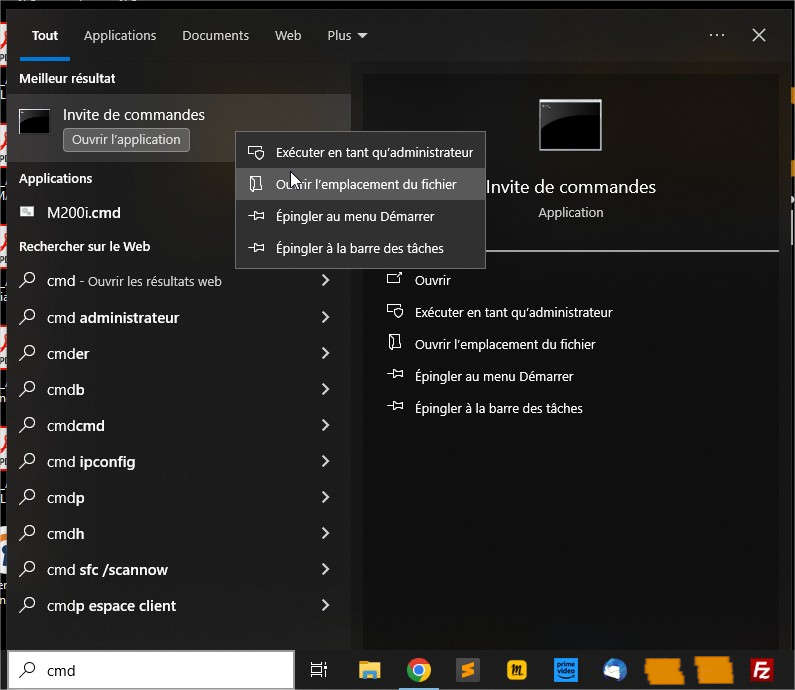
Méthode 2 :
Appuyez sur la combinaison de touche Windows + X.
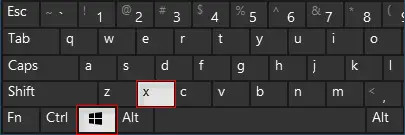
Le menu contextuel ci-dessous va s’ouvrir vous pouvez cliquer sur ‘Windows Powershell’ ou ‘Windows Powershell (admin)’ si c’est nécessaire..